How Can I Upload My Kindle Book To The Category I Want?
TO BE UPDATED AS AMAZON NOW FINALLY ACHIEVED ALIGNMENT BETWEEN KDP UPLOAD AND STORE FRONT END
— The Kindle Direct Publishing upload dashboard will sometimes not allow you to select the exact consumer-facing category as shown in the Amazon sales store. But targeting the right niche categories is key for the positioning and visibility of your book on Kindle. And did you know that Amazon now allows up to ten categories for a book? So what can you do?
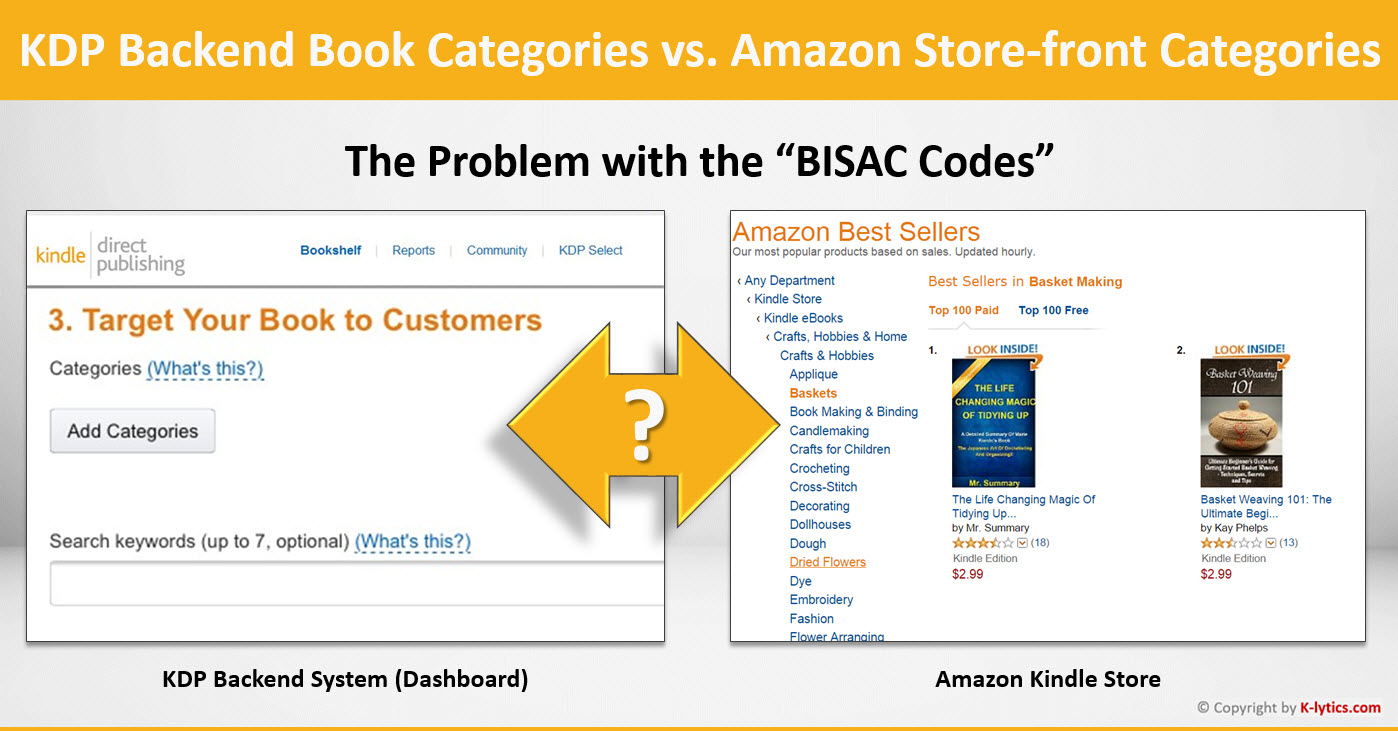
BISAC CODES and why you cannot find what you are looking for
Kindle Direct Publishing gives you numerous category choices when uploading your book but these don’t always reflect the actual categories in the Kindle Store.
While the system attempts to map your choice in the KDP dashboard to a Kindle Store category, it does not always work.
The reason is as follows:
BISAC Codes vs. Amazon Storefront / Kindle Book Categories
The backend system uses a subset of the so-called BISAC categories used in the publishing industry. BISAC is an acronym for Book Industry Standards and Communications; it is an industry standard for book categorization, established by the “Book Industry Study Group”.
There are currently 51 main categories or “subject headings” how they call it. They break down into 4,498 sub-categories. (In fact, some are broken down into sub-categories; others are broken down into 6th level sub-markets.)
Therefore, the backend system where you upload the books is in a way static and standardized. As said, it represents an industry standard,
The Amazon frontend system, by contrast, is evolving based on consumer demand and whatever the Amazon product managers or store managers think the right “buckets” should be.
The workaround for authors and publishers on KDP – Let Amazon Do The Work:
1. You can select two categories to start with (whereas traditional publishers, depending on their arrangements with Amazon, can choose up to five). Chose that BISAC Code that comes closest to the front-end (or K-lytics) category that you want to target.
2. You may leave the second category as NON-CLASSIFIABLE if you cannot find the store-side category in the backend at all, then send a message to Amazon telling them where you want them to put your book. You have to give them the full path of the category that you want your book to appear in. For example, Kindle eBooks > Crafts, Hobbies & Home > Crafts & Hobbies > Reference. The process takes a couple days but works–most of the times. If it does not, persistence can help.
Please note, sometimes, Amazon may auto-assign category to the book. This can be the unwanted result of certain keywords you choose (see also below.) Again, if you do not like the one assigned, you may try step 2 again.
You can also look up the BISAC Codes here.
Case Example: If you wanted to target the Amazon storefront category “Paranormal Romance”, you would search the BISAC categories for “paranormal”. You will find 3 BISAC categories where you can upload our book:
FICTION – Fantasy – Paranormal
FICTION – Romance – Paranormal
JUVENILE FICTION – Paranormal
If you wanted to target more precise sub-categories such as Romance > Paranormal > Vampires, you would have to contact Amazon as described above.
The (Old) Alternative Way: Use of Kindle Search Keywords During KDP Upload
There is one alternative way – the one Amazon will probably prefer – of getting your book into the desired Kindle category. Amazon’s response to the request of authors who wanted their books in the desired Kindle store category, is to use keywords. To increase your book’s discoverability on Amazon, you can define keywords that reflect your book’s content and use the words customers will use when they search. Along with factors like sales history and Amazon Best Sellers Rank, relevant keywords can boost your placement in search results on Amazon.com. In addition, Amazon recommends the use of specific keywords to get your book categorized in a a certain Kindle Store category:
Amazon says: “To list your title in certain sub-categories for Amazon.com and Amazon.co.uk, you’ll need to add Search Keywords in addition to the categories you choose for your title.”
For example, if you want your book to show up in the sub-sub-category “Health, Fitness & Dieting/Exercise & Fitness/Quick Workouts”, Amazon recommends that you use the keyword “minute fitness” in KDP for your book.
If you want your book to show in the category “Romantic Heroes/Rich & Wealthy”, you should add the keywords “billionaire, rich, millionaire, wealthy” in the publishing process for your book.
It seems that this is still an old “work around” solution that Amazon installed to circumvent the main underlying problem, namely the mismatch between the upload categories and the storefront browse categories.
Kindle Categories with Keyword Requirements
Where do you find the secret code that translates the desired Kindle book category into the suggested keyword usage? – It is easy. Amazon publishes those reference tables:
For Amazon.com (US) they suggest the following keywords for each of these genres:
For, Amazon.co.uk, you can make use of this “trick” for the following five categories:
| Biography & True Accounts | Romance |
| Crime, Thriller, & Mystery | Science Fiction & Fantasy |
| Erotica |
All the approaches described here are not mutually exclusive, of course. In fact, combining them can give you maximum exposure in the relevant categories for your book.
In Case You Missed It: Up to 10 categories
What many authors and publishers do not know is that Amazon accepts up to 10 preferred categories for your book. In fact, if you are a high-powered authors with access to a dedicated Amazon rep, you can get into even more categories.
So back in 2017, many authors received a note from Amazon stating this:
“You may now have up to ten Kindle Store categories assigned to an ASIN at any given time. Please let us know if you’d like to add more categories.”
Well, and that is exactly what you can do—write them a nice email, proving them with the exact category paths applicable to your book and a kind request to assign your book in them.
When you click on the product page of your book, your book will still show up to three primary categories in the section “PRODUCT DETAILS.”
When you scroll down on your book page to the very end, you will see another piece of information in the section “LOOK FOR SIMILAR ITEMS BY CATEGORY.” There, you will find the rest of the assigned categories.
Let’s say you provided 8 Kindle categories to Amazon for your book. Which categories will show up in the upper section “Product Details”, and which ones will be listed at the bottom of the page?
Answer: The Product Details section will show those categories where your book achieves the highest category sales ranks.
For example, Bella Forest’s book “Gender Game” displayed the following categories in the Product Details section of the book page:
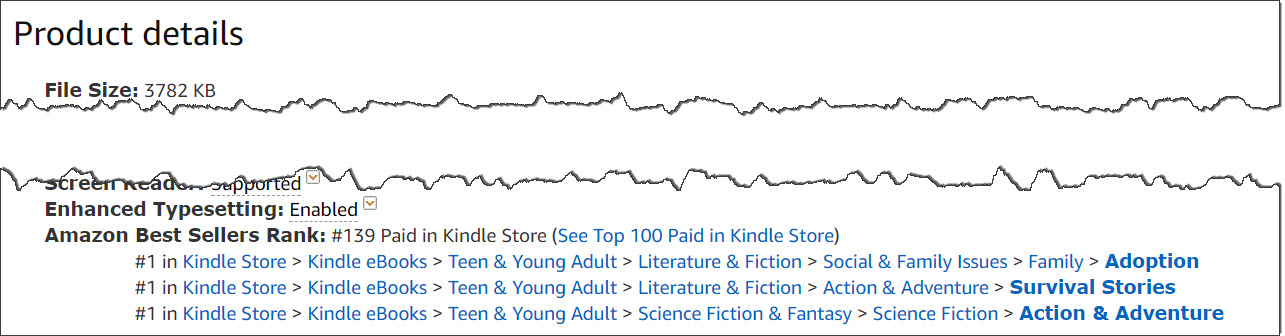
As you can see, the book ranked as #1 in three smaller sub-categories at the time when the screenshot was taken.
Unfortunately Gone Since November 2017 – “Look for similar items by category”
Scrolling further down on the book page, you used discover the following information up until this month:
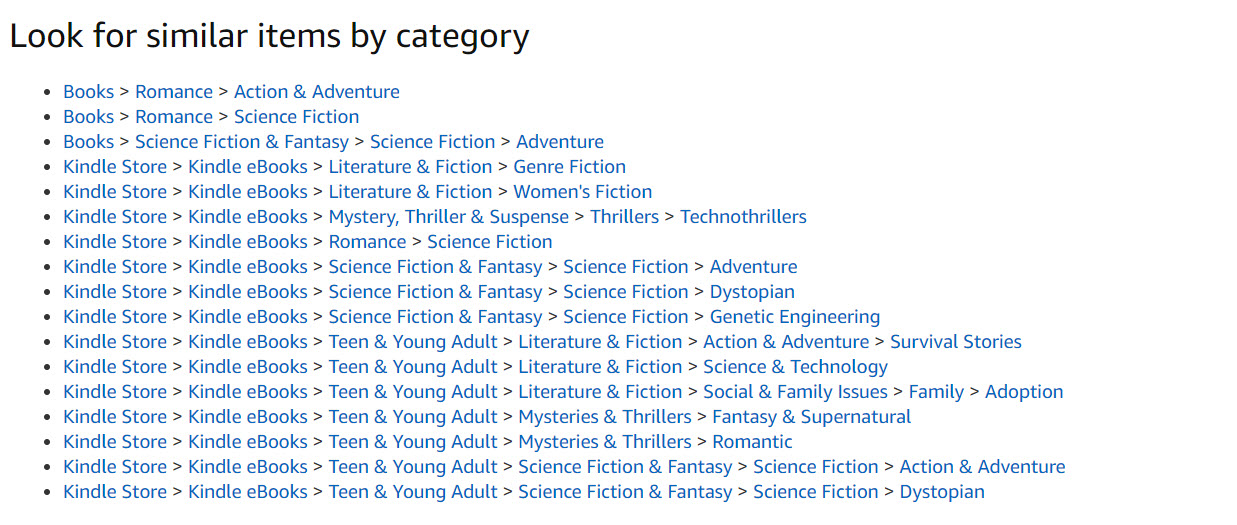
The Amazon book page listed a whole number of other print book and Kindle categories related to “Gender Game.” (And, yes, in the case of a top selling author such as Bella Forrest, there seem to be even more than ten possible categories.) When you then go and look up the corresponding bestseller list for any such category, you will discover that the book ranks the same or worse there than in the categories shown in the section “Product Details.” For example, Bella Forrest’s Gender Game also shows up in the large and competitive bestseller list “Literature & Fiction > Women’s Fiction”; but there, it only ranks at position #55:
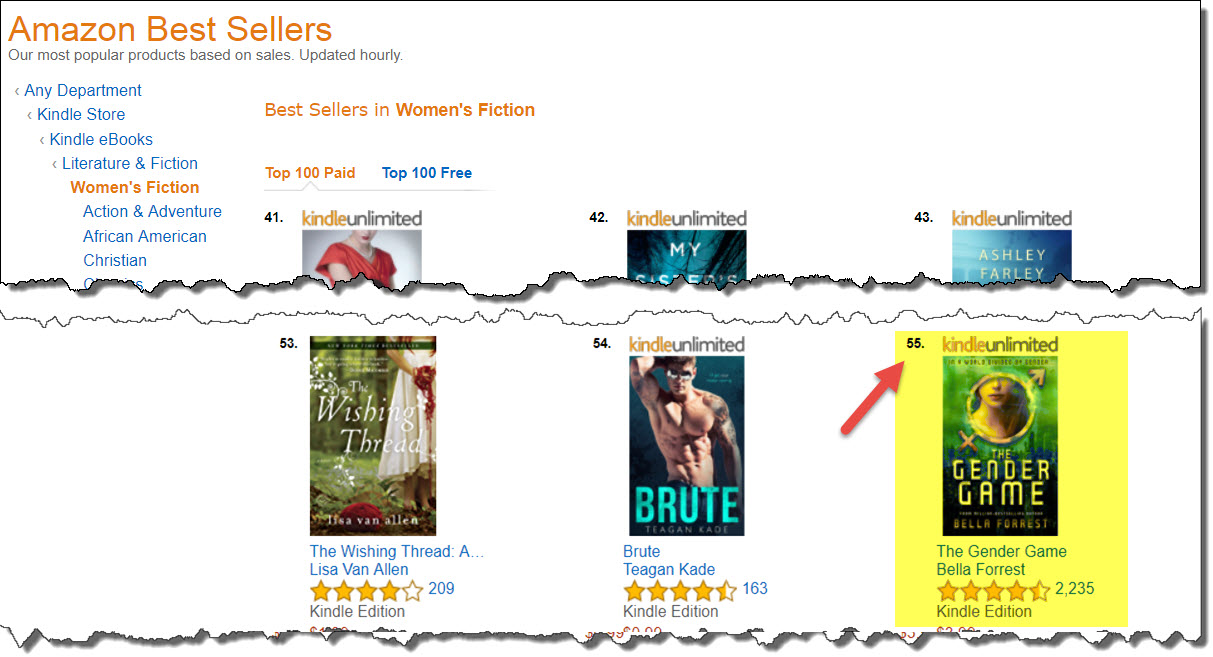
Back in November 2017, Amazon stated:
Please be informed, Amazon is making some changes to Kindle pages to better match the page layouts and shopping experience across book formats. Due to this, the “Look for Similar Items by Category” feature will no longer appear at the bottom of the Kindle page. However, you will continue to see the top three ranked genre categories in the product details section, below the overall store ranking.
You can still can request your book to be added d to additional categories as described above. This means that while the book may be assigned to multiple categories, only the top three ranking positions/categories will be displayed in the product details section.
Happy publishing!
Was this useful for you? – Please share it with others:
Thank you! Great information!
Thanks, Alex, very helpful info.
Thanks a bunch!